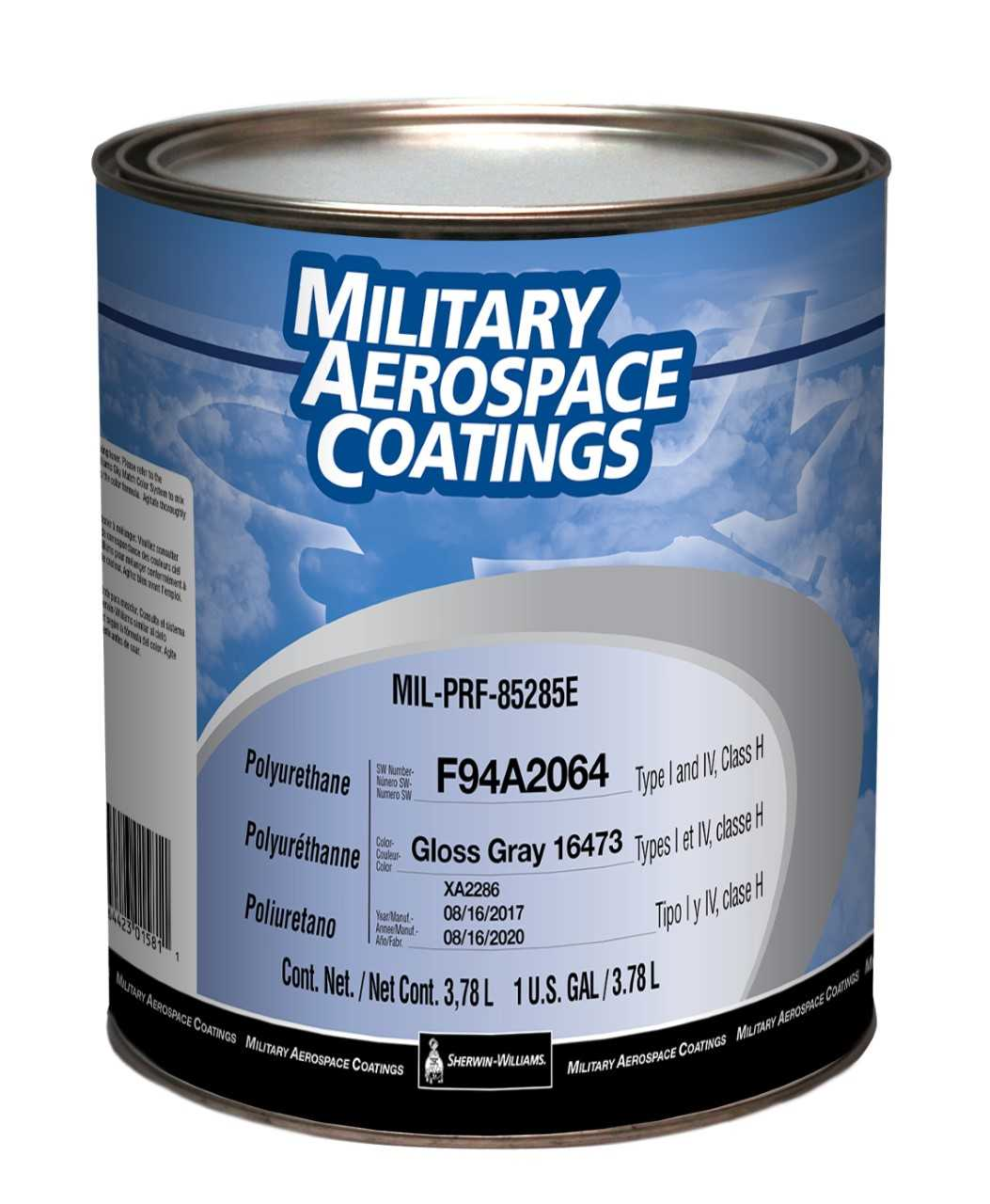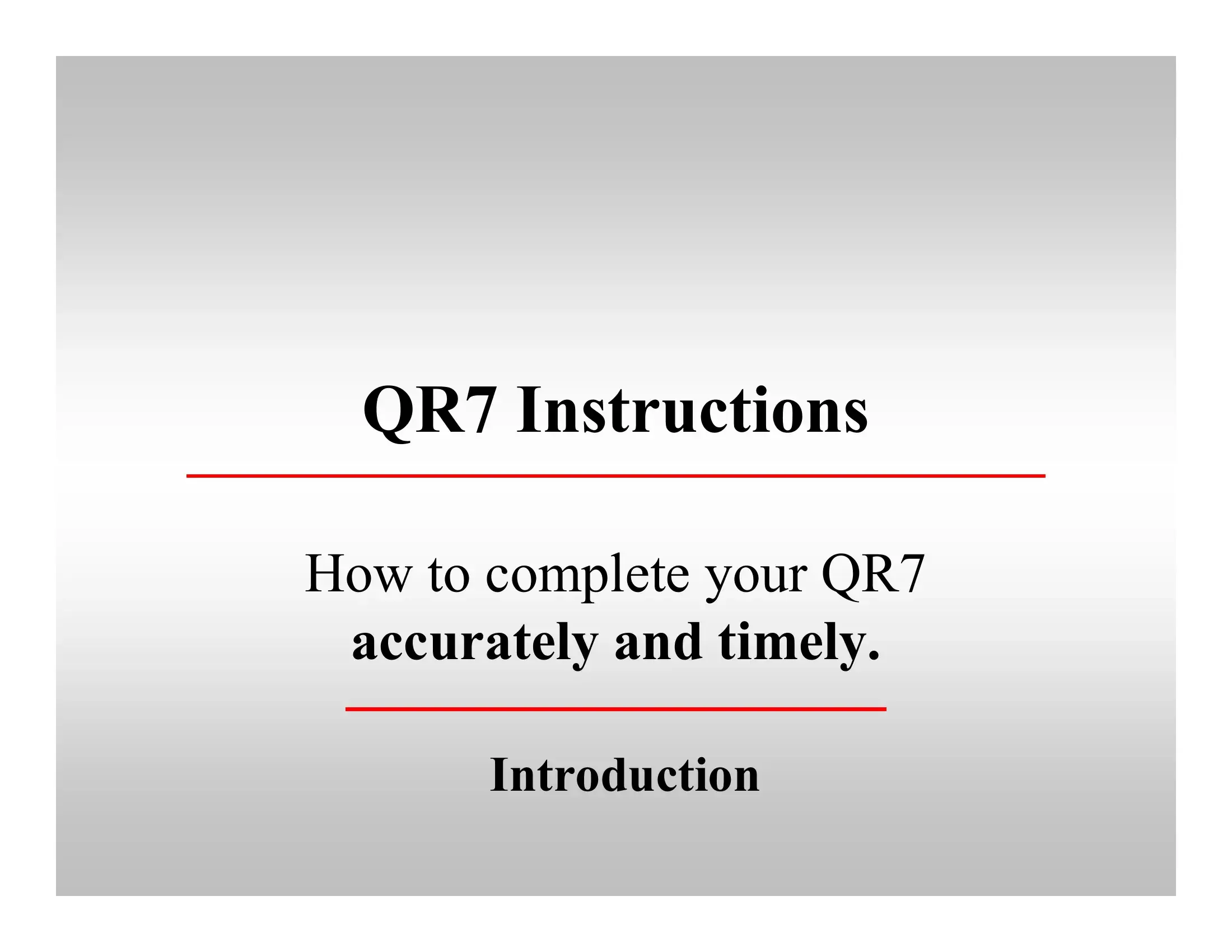Address Cell In Excel
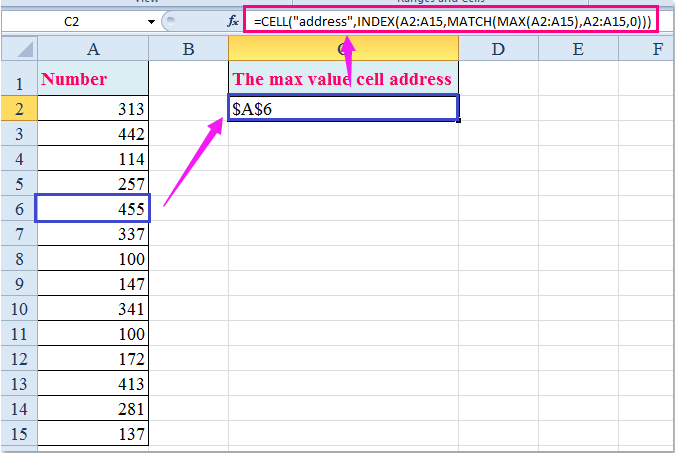
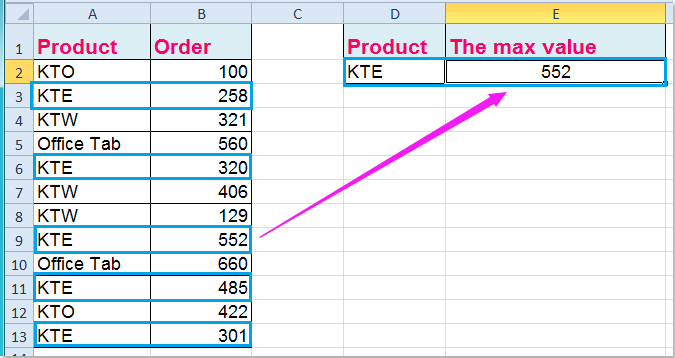
Introduction to Addressing Cells in Excel
When working with Excel, understanding how to address cells is crucial for efficient data management and formula creation. Cell addressing in Excel refers to the method of identifying and referencing cells or ranges of cells within a worksheet. This can be done using various methods, including the use of letters and numbers to identify specific cells or by utilizing named ranges for easier reference.Excel worksheets are divided into rows and columns, with each intersection of a row and column forming a cell. Rows are identified by numbers (1, 2, 3, etc.), and columns are identified by letters (A, B, C, etc.). The combination of a column letter and a row number uniquely identifies each cell. For example, the cell located at the intersection of column A and row 1 is referred to as cell A1.

Understanding Cell References
Cell references in Excel can be relative, absolute, or mixed, depending on how the reference is used in a formula. - Relative References are those that change when a formula is copied to another cell. For example, if you enter the formula =A1 in cell B1 and then copy this formula to cell B2, the formula in B2 will become =A2, adjusting the row reference. - Absolute References do not change when a formula is copied. They are denoted by placing a dollar sign (</i>) before the column letter and/or the row number. For instance, <i>A1</i> is an absolute reference to cell A1. - <b>Mixed References</b> combine elements of both relative and absolute references. You can have a reference where either the column is absolute and the row is relative (<i>A1) or the column is relative and the row is absolute (A$1).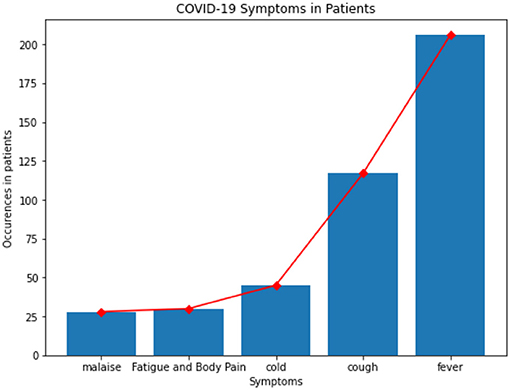
How to Address Cells in Formulas
When creating formulas, it’s essential to know how to correctly address the cells you want to reference. Here are some steps and tips: - Direct Reference: To reference a cell directly in a formula, simply type the cell’s address. For example, to add the value in cell A1 to the value in cell B1, you would use the formula =A1+B1. - Range Reference: To reference a range of cells, type the address of the first cell, a colon (:), and then the address of the last cell in the range. For example, =SUM(A1:A10) adds up all the values from cell A1 through A10. - Named Ranges: You can also define names for ranges of cells, making it easier to understand and maintain your formulas. To define a named range, go to the “Formulas” tab, click on “Define Name,” and follow the prompts.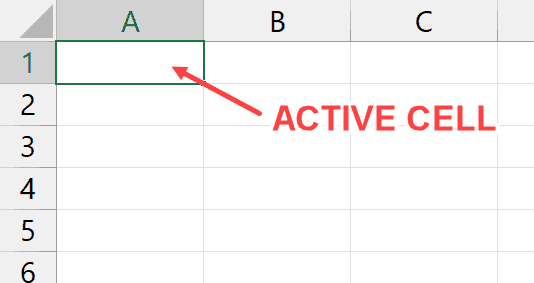
Addressing Cells Across Worksheets
Excel also allows you to reference cells in other worksheets within the same workbook or even in different workbooks. - To reference a cell in another worksheet within the same workbook, you precede the cell address with the worksheet name followed by an exclamation mark. For example, =Sheet2!A1 references cell A1 in Sheet2. - To reference a cell in a different workbook, you need to include the file path and name of the workbook, the worksheet name, and the cell address, all enclosed in single quotation marks and separated by exclamation marks. For example, =‘C:[Workbook1.xlsx]Sheet1’!A1 references cell A1 in Workbook1.xlsx.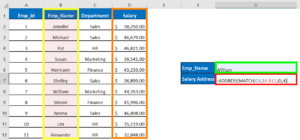
Using Tables in Excel
Excel tables are a powerful feature that can simplify the process of referencing ranges of data. When you convert a range into a table, you can use structured references, which are based on the table’s structure rather than on the range’s address.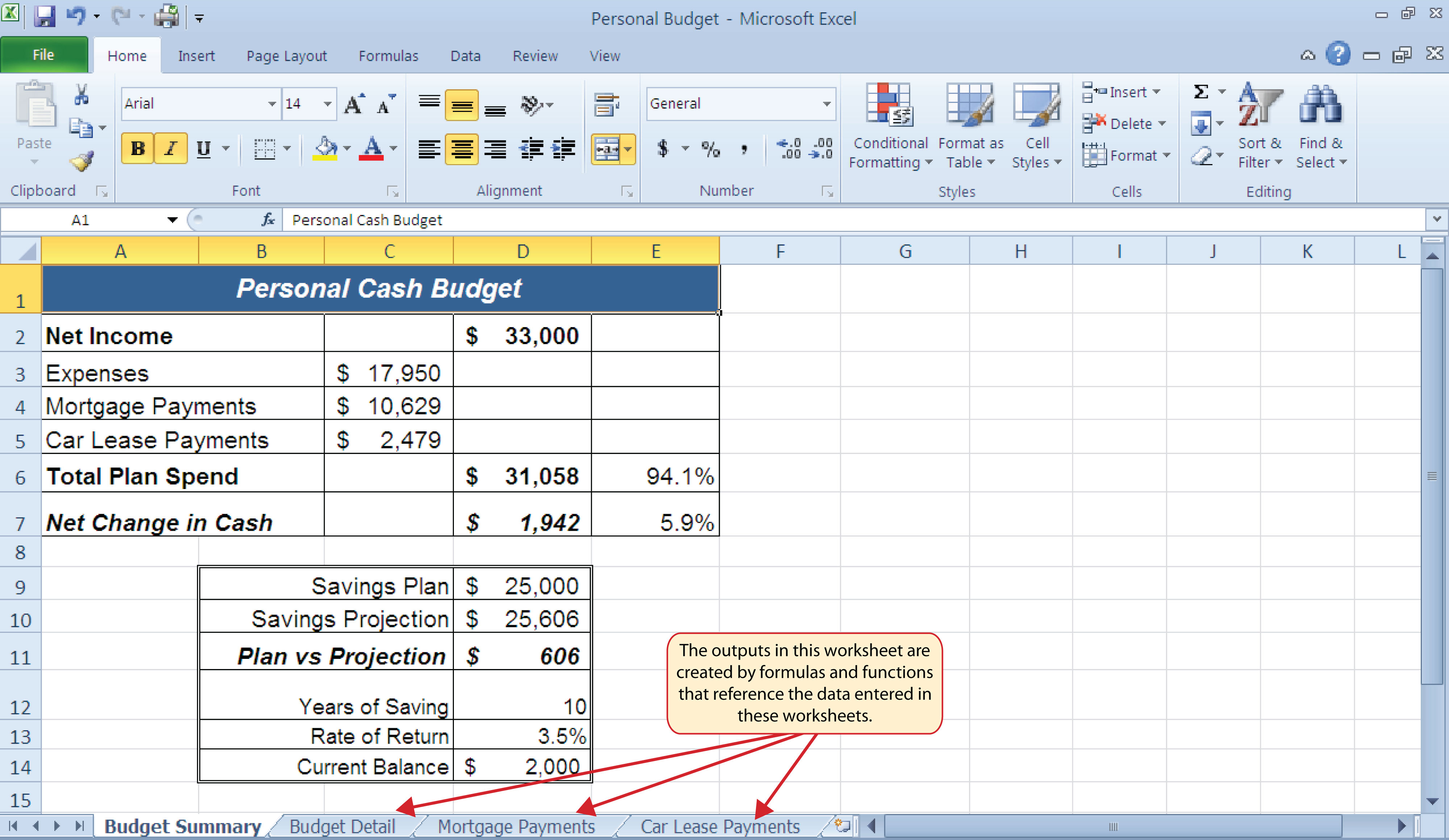
| Feature | Description |
|---|---|
| Table Name | Uniquely identifies the table within the worksheet. |
| Column Names | Used to reference specific columns within the table. |
| Special Item | Includes references to items like the entire table, the data area, or the headers. |
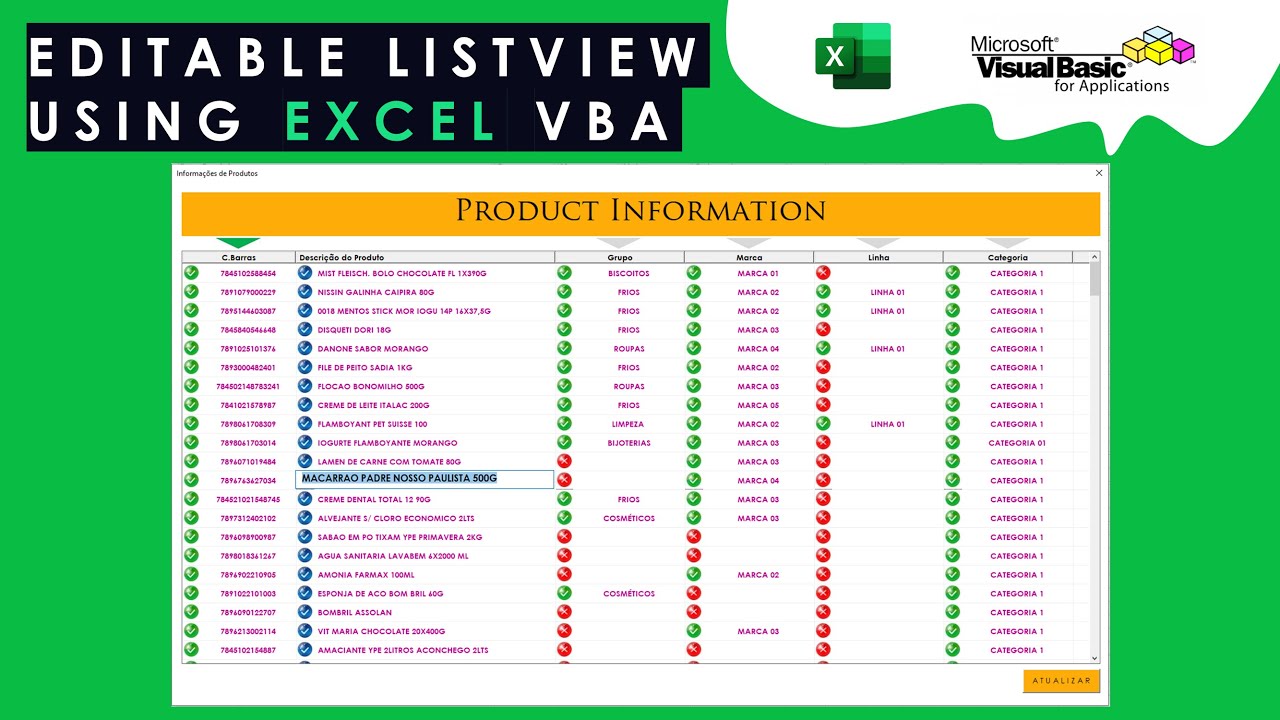
Best Practices for Cell Addressing
To maximize the efficiency and clarity of your Excel worksheets: - Use named ranges for frequently referenced ranges or complex references. - Prefer absolute references when the referenced cell should not change. - Utilize relative references for calculations that need to adjust based on the cell’s position. - Consider structured references when working with tables for easier maintenance and understanding.📝 Note: Always ensure that cell references are correct and update them as necessary when inserting or deleting rows and columns to avoid errors in your formulas.
As you delve deeper into Excel, mastering the art of cell addressing will significantly enhance your ability to create complex formulas, manage data effectively, and work efficiently with spreadsheets. By applying the concepts outlined above, you’ll be well on your way to becoming proficient in using Excel for a wide range of tasks and projects.
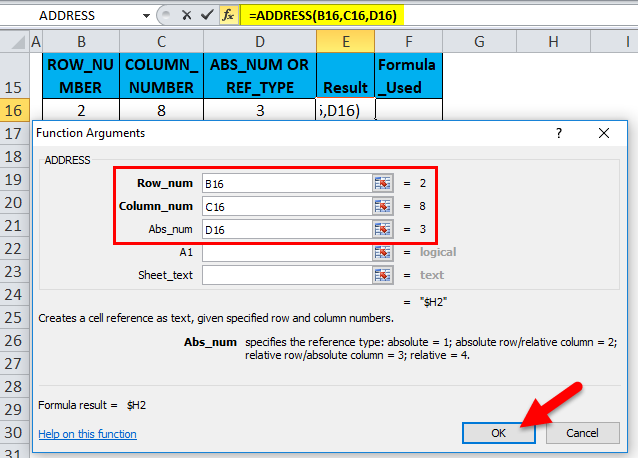
What is the purpose of using absolute references in Excel formulas?
+
Absolute references are used to ensure that a specific cell or range of cells is always referenced, even when the formula is copied to another location. This prevents the reference from changing and helps maintain the accuracy of the formula.
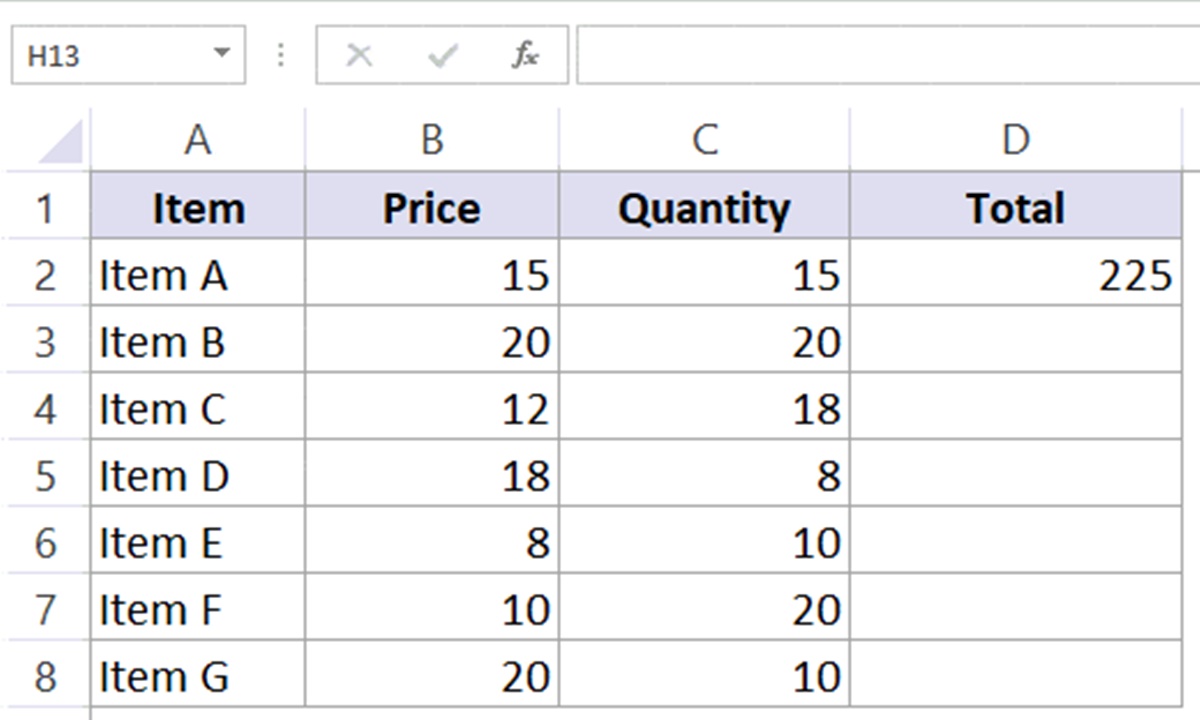
How do I reference a cell in a different worksheet within the same workbook?
+
To reference a cell in a different worksheet, precede the cell address with the worksheet name followed by an exclamation mark. For example, =Sheet2!A1 references cell A1 in Sheet2.

What are the benefits of using named ranges in Excel?
+
Named ranges make it easier to understand and maintain formulas by providing a descriptive name for a range of cells. They also simplify the process of referencing ranges across different worksheets or workbooks.